SEARCH FILTERS
|
Local Government Help > Documentation > Search Filters
|
|
Search Filters are used to identify properties on the map based on the search criteria. Run the Search Filter and see the results on the map highlight. Going further through the typical workflow, the user can move search results displayed in the Count Box to the Results List for further analysis between the tabular list and the highlighted parcels on the aerial map.
Once the filter results are in the Results List, the user then has further Results List options such as Export to Excel (CSV - comma separated value file type) to conduct Excel analysis, Address Labels to print mailing labels, and Printing options.
Search Filter Logic
|
|
Search Filter logic is, 1) ''Dynamic'', in that the search is always running until you turn the search filter off, and 2) ''Map-View-Dependent'' meaning GovClarity™ is only searching the area you have on the map.
|
| Tip: |
Because the Search Filter is Map View Dependent ensure the area you want to search is displayed in the map-view. |
| Tip: |
Search Filters can have a location constraint such as a zip code, county, city, or even an Inclusion/Exclusion. If you're using a location constraint ensure the area you want to search is displayed in the map-view since the search is also Map-View-Dependent. |
| box checked = Group Active |
 |
box unchecked = Group Inactive |
 |
|
Click on the Magnifying Glass icon from the Main Toolbar.
|
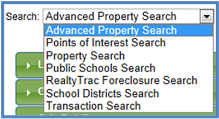 |
|
Click on the drop-down menu to select Advanced Property Search.
|
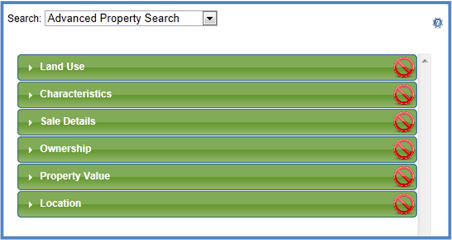
|
| The Advanced Property Search filter allows the user to see the many Land Use Classifications and use them as search criteria. |
| Here is a sample of just the Industrial land uses. |
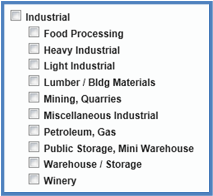 |
The Ownership section has an Owner Occupied criteria.
- If the mail address matches the site address then the property is deemed ''Yes'' - it is owner occupied.
- If the mail address does not match the site address then the property is deemed ''No'' - it is not owner occupied.
|
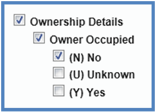 |
And also an Ownership Status section (sample to the right).
Enter your search criteria. |
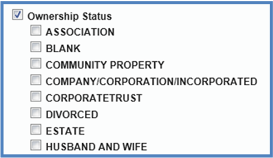 |
| Tip: |
The Advanced Property Search Filter can have a location constraint such as a zip code, county, city. If using a location constraint ensure the area you want to search is displayed in the map-view since the search is Map-View-Dependent. |
|
The Search Filter will Dynamically operate and display the Results on the map highlighted in green.
The Count Box represents the properties that match the search filter criteria.
Pan the map, zoom in or zoom out, and GovClarity™ will dynamically update the highlighted parcels on the map and also the number of results in the Count Box. |
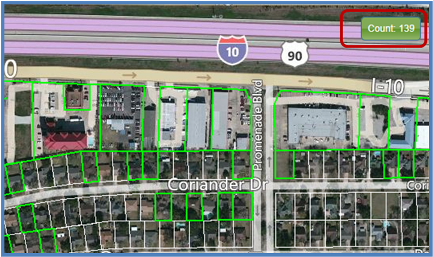 |
|
To Deactivate the Search Filter: |
- Inactivate all the Filter icons in the Search Filter Bar by clicking on them. An inactive Filter icon has a red circle with a white ''x''.
- Click on Remove Filter from the drop-down menu on the left of the Search Filter Bar (See below). The search filter is turned off and removed from the interface.
|
|
Here are the Search and Filter Options in the drop-down menu on the left of the Search Filter Bar. Click the down arrow  to open the menu. to open the menu.
Edit Filter allows user to Edit the Search Filter form. This is ONLY suggested on user-created filters.
Delete Filter will Delete the filter from the application. This is an option for user-created filters.
Remove Filter will remove the filter from the interface and Deactivate the search filter from operating.
Apply Filter to Layer will tie the search filter criteria to the layer. One example of the intent is to allow the user to always run the same search on the layer. |
|
The Search Filter Bar allows the user to have a ''quick edit'' option to adjust the search filter criteria.
|
 |
| To Edit Search Criteria from the Search Filter Bar |
Hover over the section (tab) and the section will ''roll-down'' to view, click or enter in the criteria.
If the filter is inactive (displayed circle-slash icon), then it will automatically turn active (display filter icon).
There is no ''OK'' button to run the search, just hover off of the Search Filter Bar and it will automatically and dynamically run.
|
|



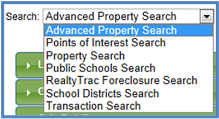
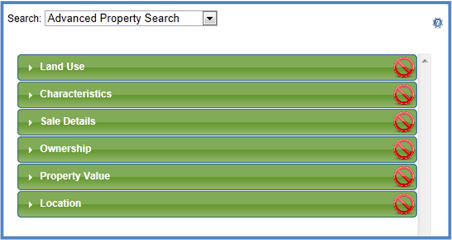
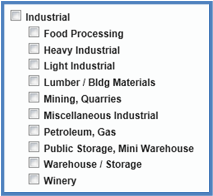
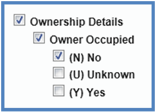
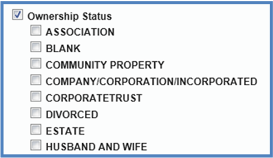
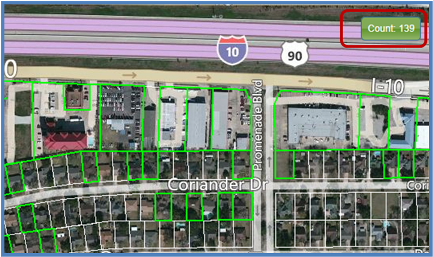

 to open the menu.
to open the menu.