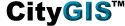
|

|
|
PARCEL LABELS
|
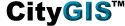
|

|
|
PARCEL LABELS
|
| You have the option to view summary parcel information for all parcels in a given map view. Identify parcels with common attributes. | |
|
Select information for display on the parcel labels (Owner Name, APN, Sale Date…).
Ability to filter labels to view only certain property types (Commercial, Residential…). A “Tooltip” feature lets you mouse over a parcel and quickly view property or sales data without having to identify the parcel. |

|
To use:
|
|
|
QUESTIONS?
|
If you have questions or problems using these new features, contact Digital Map's Customer Success Team at:
If you'd like to view this document in the future, click on the "What's New" link in the upper right hand corner of your CityGIS screen.