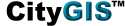
|

|
|
LABELS TO MARKUPS
|
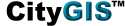
|

|
|
LABELS TO MARKUPS
|
|
The ability to convert static parcel labels to dynamic and modifiable markups speeds the process of
presenting findings in CityGIS™ and offers users greater flexibility in presenting information.
| |
| TO USE: | |
|

|
|
QUESTIONS?
|