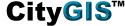
|

|
|
DO MORE WITH PROJECT DATA
|
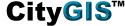
|

|
|
DO MORE WITH PROJECT DATA
|
|
Leveraging your organizational knowledge is key to operating efficiently and effectively. The Projects
feature in CityGIS™ lets you do just that and now you can capture even more information with new tools.
Now you can attach documents and add notes to projects. Save time and avoid confusion by creating a single project area out of multiple, non-adjacent parcels with the click of a button.
| |
| TO USE: | |
|
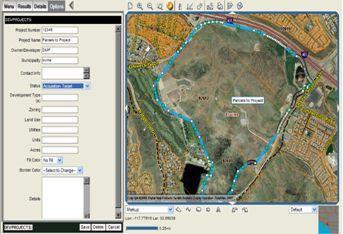
|
| |
| |
|
QUESTIONS?
|