|
LandVision™ Help > Documentation > Property Buffer Searches
|
|
Buffer Searches are a quick way to define a custom search area around a specific property, point, or feature. This type of search is particularly suited for public notifications and direct marketing. For example, a buffer search would be a quick way to identify properties for a mass mailing that is within 500 feet of a site that is applying for a conditional use permit or a zoning change. Or, you might run a buffer search to create a list of residents within 1500 feet of a property you want to solicit.
Note: To create customized mailings after you run a Buffer Search, use the Export For Mail Merge option
(See Related Documents). |
Buffering a Property
- Click the property on the map that you intend to be the center of your buffer search.
- Click on Commands at the bottom of the Parcel Details window.
- Click Buffer in the menu.
- Enter the Buffer Distance and the Buffer Units.
Note: The Buffer Distance is the radium of the buffer around the identified property. It may not be greater than 500 meters, 1640 feet, or 0.31 miles.
- Click on Show Buffer. The buffer appears on the map.
Tip: If you need to modify the size of the buffer, change the Buffer Distance. You may also change the Buffer Units. To remove the buffer from the map, click Clear Buffer.
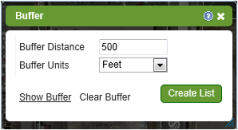
|
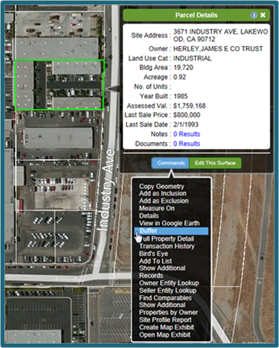
|
- Click the Create List button
 to run the buffer search. Numbered search results display on the map. The results include all the properties inside the buffer and all the properties which touch the outline of the buffer. to run the buffer search. Numbered search results display on the map. The results include all the properties inside the buffer and all the properties which touch the outline of the buffer.
Tip: To open the Search Results list at the bottom of the LandVision™ window, click the Results List icon  in the Main Toolbar. in the Main Toolbar.
|
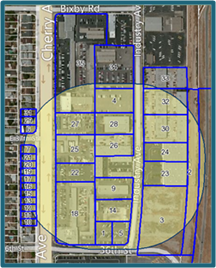 |
To remove the buffer from the map and delete the buffer search results:
|
- Click on the outline of the buffer.
- Click on Commands at the bottom of the Buffer window.
- Click Buffer in the menu.
|
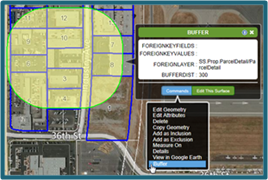 |
- Click Clear Buffer to remove the buffer from the map.
Note: Clear Buffer removes the buffer, but does not delete the buffer search results. To delete the search results, perform the next steps.
- Click the Options icon
 at the top right corner of the Search Results list. at the top right corner of the Search Results list. |
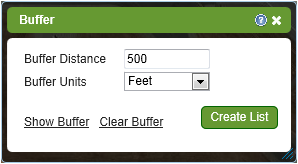 |
- Click Delete List in the menu.
|
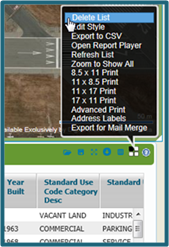 |
Related Information
|

