
|

|
LOCATE DETAILS
| LandVision Help > Documentation > Locate Details | |
Locate Zooms the Map to the Selected Location and Displays the Information Balloon | |
| Address | Enter the address including city name (Example - Irvine, CA) Auto-complete*: After typing in 3 or more numbers of an address, LandVision begins to populate the matching results. The matching results include all properties nationwide. To select any property from the auto-complete list, click on the address and the map automatically zooms to the property, and highlights and selects the property. |
| Intersection | Enter the intersection including city name with an "&" separating the streets (Example - Irvine Ave & Mesa Dr., Irvine) |
| Point of Interest | Enter the desired location (Example - Disneyland) |
| APN | Enter the APN unformatted (Example - APN: 1234567) When you do an APN search, LandVision searches 50 miles in all directions from the visible map extent. All counties contained within the 50-mile search are searched in their entirety. |
| Contact* | Enter the contact's name (Example - Contact: John Doe) |
| Owner Name | Enter the owner's name or portion of the owner's name.
(Example - Owner: John Doe) The 5 closest matching results will be returned based on the center of your map screen. |
| Latitude/Longitude | Enter in decimal degrees: Latitude, Longitude (Example - 33.67474, -117.88395) |
| Tell us what you think | Feedback |
| Related Videos | Show me |
| Locate Sample | 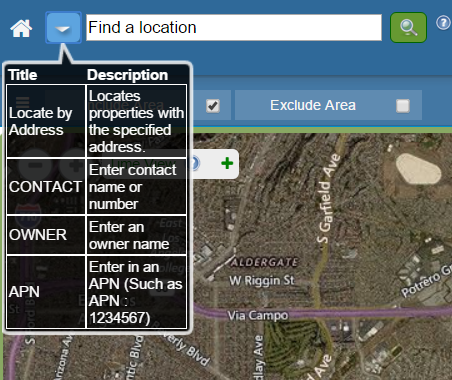 |
| *Feature only available in LandVision Commercial Edition | |
Return to Top |
| © Copyright 2016 Digital Map Products | About DMP | Contact Us |