
|

|
SHARED DOCUMENTS
| LandVision™ Help > Documentation > Shared Documents | |
|
LandVision™ users can attach documents and files to a parcel and easily access the attachments from the parcel detail information balloon. For maintenance of the attached documents, users can access the attachments from the Location Information Panel to edit, and delete attachments in the future. Attached documents are available for all users to view in the account; any user in the account can add, edit, and delete documents. Note:
Add an Attachment to a Parcel |
|
| Click on the parcel that you want to add an attachment to. The Location Information Panel opens. Scroll down on the panel, and open the Shared Documents card. Next, click the Manage Documents hyperlink; a window will open where you can add attachments.
Note: The Shared Documents can be viewed by everyone at your organization with a LandVision account. |
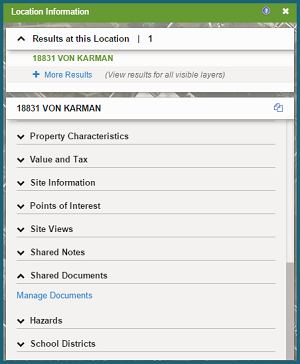
|
| Select Add in the Attachments window. |
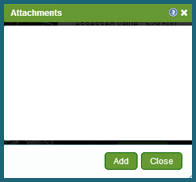
|
| Click on Browse and select the file you would like to attach and select Open. |
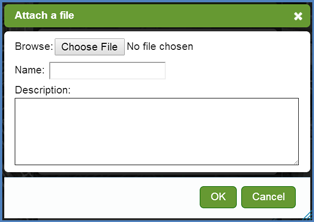
|
| Add a Description and then select OK. |
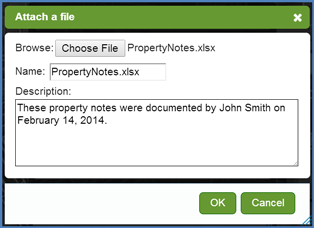
|
| A notification will appear in the upper right corner of the application when the file has finished uploading. |
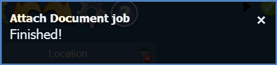
|
| Your attached document will display in the Attachments window. You can now choose to either Add another Attachment associated with that parcel, or Close the window. |
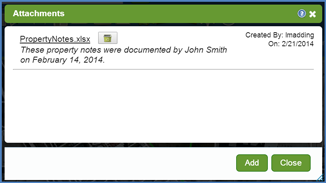
|
Return to Top |
| To view an attachment, Click on the parcel that has the document you would like to view. The Location Information Panel opens. Scroll down on the panel, and open the Shared Documents card. Next, click the Manage Documents hyperlink; a window will open where you can view uploaded attachments. |
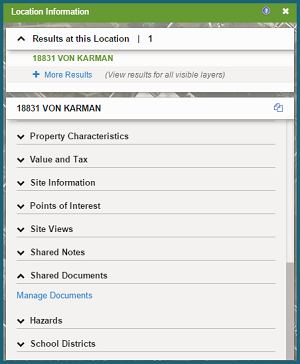
|
| The Attachments window will appear displaying the Attachments associated with the parcel. Select the file you would like to view. Upon clicking, the file will automatically download to the location based on your computer's settings. |
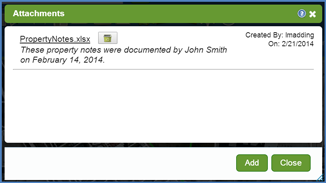
|
| To delete an attachment, click on the Parcel to bring up the Location Information Panel. Next, click the Manage Documents link, under the Shared Documents card. |
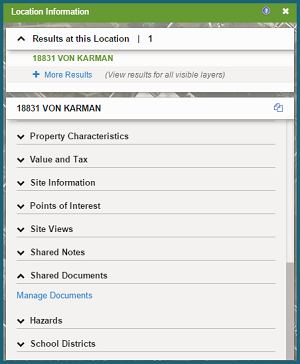
|
|
The Attachments window will appear displaying the Attachments associated with the parcel. Locate the file that you wish to delete. Click on the Trash Bin icon |
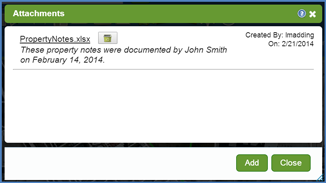
|
|
|
Return to Top |
| © Copyright 2018 Digital Map Products | About DMP | Contact Us |