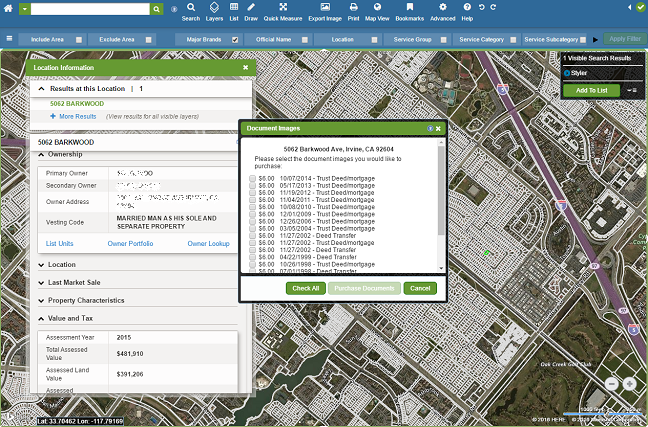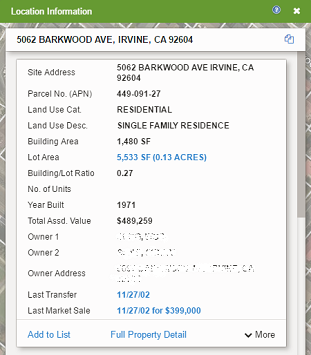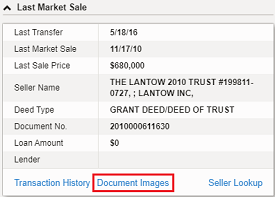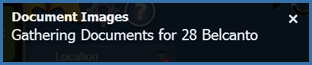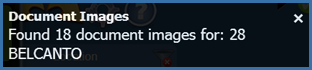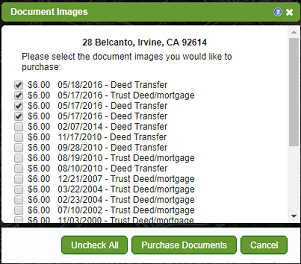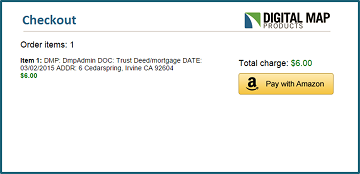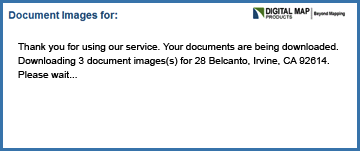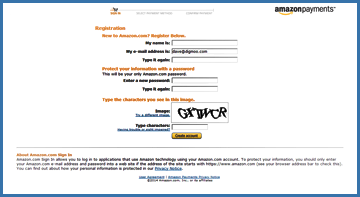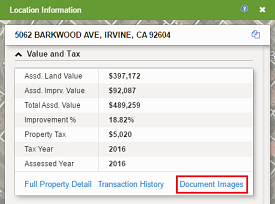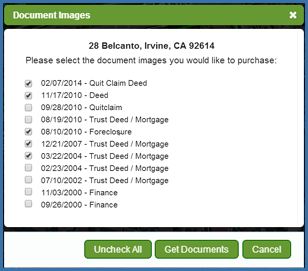DOCUMENT IMAGES
|
LandVision™ Help > Documentation > Document Images
|
LandVision puts comprehensive property and transaction information at your fingertips. Oftentimes, standard data attributes are not enough to fully conduct due diligence, fulfill workflows, or find contacts. The actual documents associated with the property and its history contain a wealth of further information as well as official proof of ownership transfer.
LandVision goes beyond providing data, empowering you to quickly view and download scanned images of the actual documents associated with a property and its history through an easy-to-use command.
|
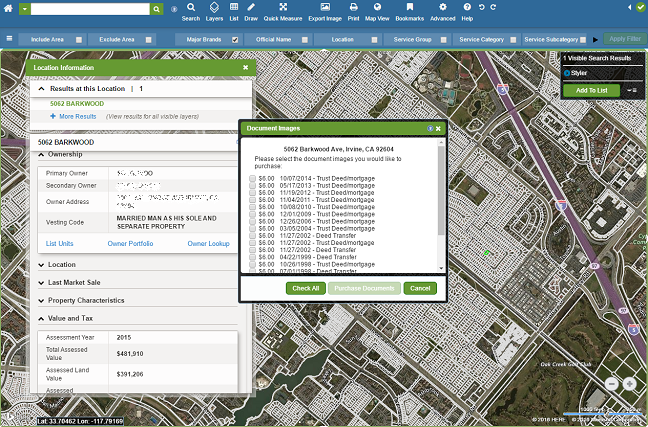
|
LandVision offers two flexible payment options for Document Images*: Pay-as-You-Go or Pre-Paid. By default, LandVision accounts are set up with Pay-as-You-Go; when you want to view and purchase a document image you will need to enter a valid credit card number. We also offer a Pre-Paid option that allows you to purchase credits in advance for your organization that will be debited from your account as you view documents. Learn More about activating Pre-Paid scanned deeds for your account.
*Document Images is available in LandVision Enterprise, Commercial and Builder Developer Editions.
Tip: Downloaded documents are available for 7 days in both pay options. You may re-download your document(s) at no cost during that time period. After 7 days, the document(s) will require a pay option.
Note: LandVision may provide limited Document Images coverage for condos and townhomes in certain geographic regions.
View a Document Image(s) Related to a Parcel Using the Pay-As-You-Go Option
- Select a site.
|
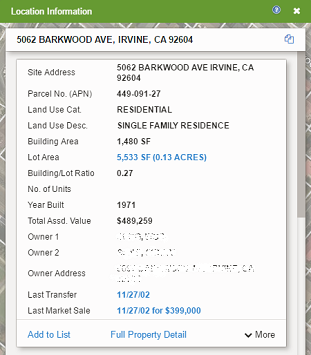
|
- In the Location Information Panel, scroll to the Last Market Sale card and select Document Images.
- A notification will display in the upper right-hand corner that your documents for that site are being prepared.
- You will receive a second notification displaying the results.
|
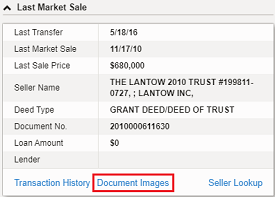
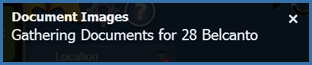
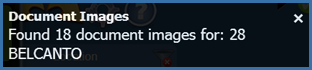
|
- The Document Images will appear and will display the documents available to purchase for your desired parcel. (*If your document(s) were previously downloaded within the last 7 days, you will see that the document(s) will be free of cost).
- Check All: By clicking the Check All button, you will automatically select all of the available document images. If you choose to purchase all documents, select Purchase Documents.
- Select Individually: By clicking on the radio button associated to the document you wish to download, you can choose documents to view individually. Upon making your selection, click Purchase Documents.
|
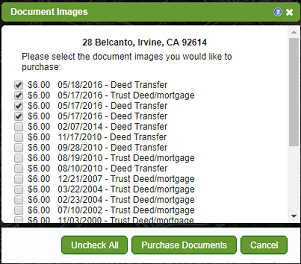
|
- You will then be transferred to Amazon Payment Services to process your payment.
- Existing Amazon Account Users: Enter in your credentials. Upon logging in, you will be asked to to verify your payment and billing information. Select Confirm to purchase the documents.
- A new page will appear that will display your documents available to download.
- New Amazon Users: Enter in your email address and indicate that you are a new customer. The following page will guide you through a registration process. Once your Amazon account is active, you will be prompted to enter in your credit card and billing address information. Upon completion, select Confirm.
- A new page will appear that will display your documents available to download.
- Note: If you don't see the "Pay with Amazon" button, you may need to modify your browser settings.
|
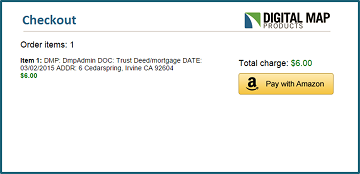
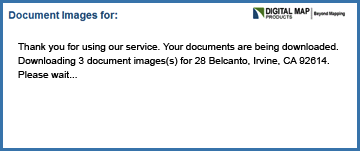
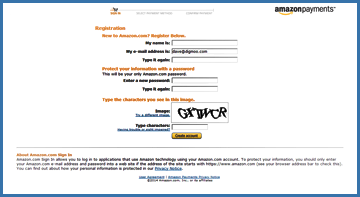
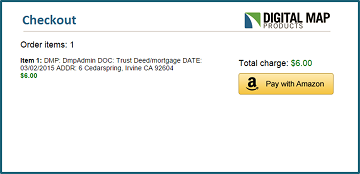
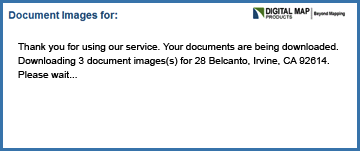
|
- In Google Chrome, you need to enter maps.digitalmapcentral.com as a Pop-up Exception. Click on the button to customize and control Google Chrome. Click on Settings. Click on Advanced Settings. Click on Content Settings. Under Pop-ups, click on Manage Exceptions. Enter maps.digitalmapcentral.com. Click Done.
- In Microsoft Internet Explorer 11, make sure that compatibility mode is off for maps.digitalmapcentral.com.
|
View a Document Image(s) Related to a Parcel Using the Pre-Paid Option
- Select a property.
|
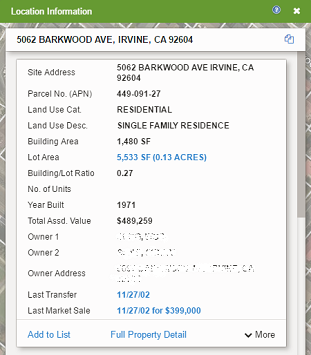
|
- In the Location Information panel, click on the Value and Tax dropdown. From the Value and Tax card, select Document Images.
- A notification will display in the upper right-hand corner that your documents for that site are being prepared.
- You will receive a second notification displaying the results.
|
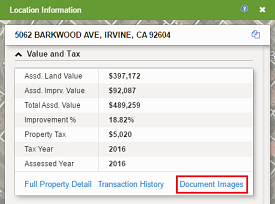
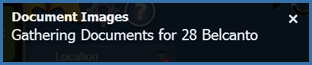
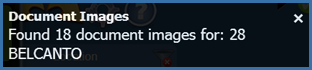
|
|
|
|
|
- The Document Images window will appear and will display the documents available to download. Select the documents that you would like to download. Select Get Documents. (*If your document(s) were previously downloaded within the last 7 days, you will see that the document(s) will be free of cost).
- A new page will appear that will display your documents available to download.
|
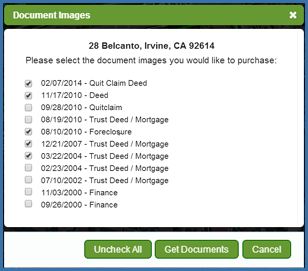
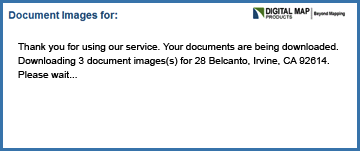
|
Administrator Notes
Getting Started
- If your organization chooses the Pre-Paid option, LandVision™ Support will set up your account that will allow you to purchase credits in advance. When your users download a document, the cost will be debited from your account.
- You may allocate a specific number of credits per user on a monthly basis.
Ongoing Usage:
- If your organization chooses to allocate a specific number of credits on a monthly basis, the credit allocation will automatically reset at the start of each month. If the user does not use all of their credits allocated by the end of the month, their remaining balance will be re-deposited into your organization's main credit balance.
- If the user uses their entire amount of credits and does not have a sufficient amount to purchase additional documents, they will receive a notification in LandVision™ to notify their Administrator.
- Downloaded documents are available for 7 days. Users may re-download these document(s) at no cost during that time period. After 7 days, the document(s) will require credits in order to complete the transaction.
|
|
Related Information
|
|
| |