FIND COMPARABLES
|
LandVision™ Help > Documentation > Find Comparables
|
|
LandVision™ enables you to run comparable searches to help you understand market value, and list properties at the best competitive prices. The comparable search area can range from an area as small as a 1 mile radius to an entire county.
|
Finding Comparables
- Identify the property for which you intend to run a comparable search.
- With the Location Information Panel open, scroll down and open the Property Characteristics card. Click on the Find Comparables command at the bottom of the Parcel Details window. The Find Comparables window will open.
Note: The fields in the Find Comparables window always displays and runs comparable searches based on Land Use and your selected value in the Sold within last Months drop-down list.
- Enter the values for your desired comparables in the Find Comparables window:
Note: The fields in the Find Comparables window do not support currency (e.g., dollar signs), commas, percent signs, spaces, and special characters. If you enter an unsupported character in a field, the field becomes red.
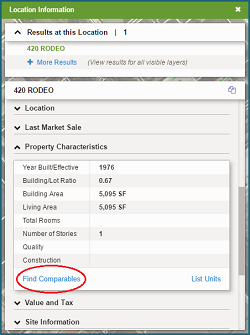
| |
- Sold within last months: Select your desired number of months from the drop-down list.
- Sale Price: Enter a sale price range for your comparables search.
- +/- Values: Enter your desired values for a variety of comparable search options from Building Area to Improvement %. The value you enter in a field creates a range above and below the value associated with your identified property. For example, if you'd like to run a comparable search using the Year Built field, an entry of 10 for a property built in 1966 creates a range of 1956-1976.
|
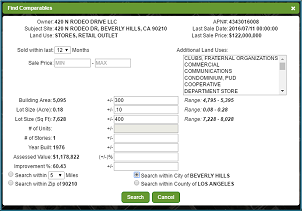
|
Note: If in the Find Comparables window displays no data for a characteristic of your identified property, such as # of Stories, you cannot enter a value in the field.
- Search within: Select the bounds of your comparable search from the Miles drop-down list. Or click a radio button to search within Zip Code, City, or County.
- Additional Land Uses: Select one or more additional land uses other than the land use of your identified property. To select a block of listings, click on one listing and then press the Shift key and click on another listing. To select individual listings, press the Control key and click on each desired listing.
- After you have entered all your desired comparables in the Find Comparables window, click the Search button to run your comparable search:
- If the search is successful, the map displays numbered search results at the comparable properties, and the Search Results list displays a list of the results. To open and close the Search Results list, click the Search Results icon
 from the Main toolbar. from the Main toolbar.
- If no results were found, you are notified in the Results window. Please try another comparable search using different criteria.
|
Related Documents
|
|
|

