
|

|
|
INTEGRATION WITH GOOGLE EARTH
|

|

|
|
INTEGRATION WITH GOOGLE EARTH
|
| Now, you can access Google Earth from LandVision and move between the two applications. | |
|
Select a property in LandVision and view it from a different perspective, such as
in 3-D, in Google.
From Google, navigate to a new location and seamlessly zoom in on that new area of interest in LandVision. Create better and more integrated presentations with access to both products. |
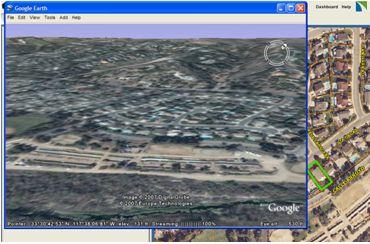
|
To use:
|
|
|
QUESTIONS?
|
If you have questions or problems using these new features, contact Digital Map's Customer Success Team at:
If you'd like to view this document in the future, click on the "What's New" link in the upper right hand corner of your LandVision screen.