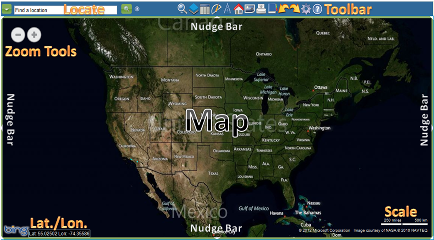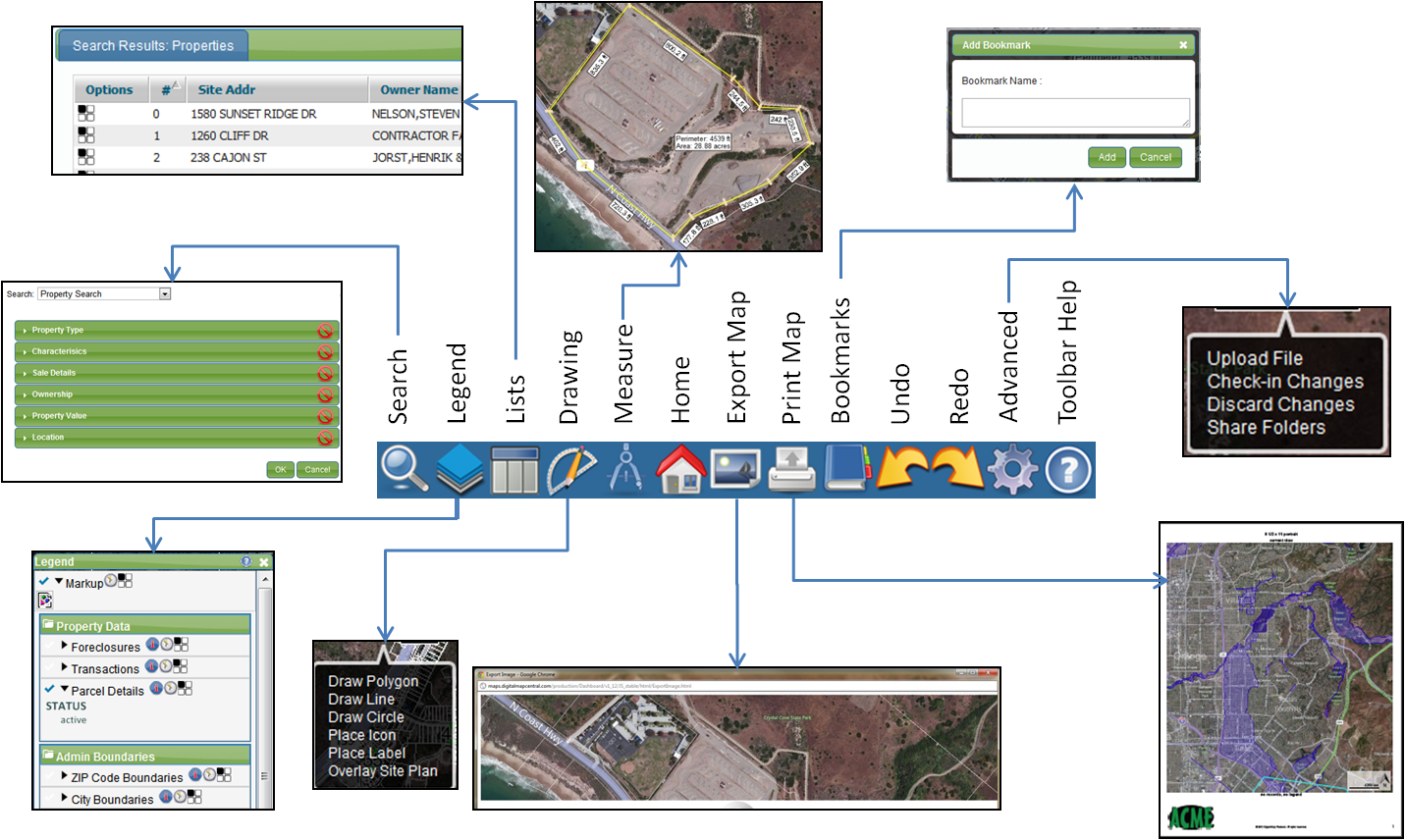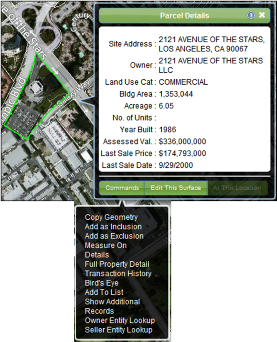|

|
EASIER TO USE LANDVISION™ INTERFACE
| LandVision™ Help >> What's New >> Version 8 >> Interface | ||
|
To say that LandVision™ Version 8 is all new would be an understatement, and nowhere is this more evident than with the user interface. We literally rethought the entire design of the previous version and produced a user experience that will feel completely new, yet very familiar at the same time. Here's how: Farmiliar Features, New Layout
|
||
|
|
||
|
Digital Map Products now offers on-demand online training videos. These complimentary videos are designed to give you an overview of the software and demonstrate how to use selected product features.
If you have questions or problems using any of the new features of LandVision™ 8, contact Digital Map Products' Customer Support Team at:
|
Return to Top |
| © Copyright 2018 Digital Map Products | About DMP | Contact Us |