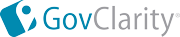|
Use Export to Mail Merge to export search results, including all related condo properties, for customized mass mailings, including the creation of address labels, and the personalization of letters.
Tip: Export to Mail Merge is particularly suited for public notifications and targeted outreach efforts. A Property Buffer Search is a common way to target specific properties for those types of mailings (See Related Documents).
Note: To export your search results as address labels only, select the Address Labels option in GovClarity®. It is on the same menu as Export to Mail Merge.
|