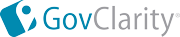
|

|
LOCATE DETAILS
| GovClarity Help > Documentation > Locate Details | |
Locate Zooms the Map to the Selected Location and Displays the Information Balloon | |
| Address | Enter the address including city name (Example - Irvine, CA) Auto-complete: After typing in 3 or more numbers of an address, GovClarity begins to populate the matching results. The matching results include all properties nationwide. To select any property from the auto-complete list, click on the address and the map automatically zooms to the property, and highlights and selects the property. |
| Intersection | Enter the intersection including city name with an "&" separating the streets (Example - Irvine Ave & Mesa Dr., Irvine) |
| Point of Interest | Enter the desired location (Example - Disneyland) |
| APN | Enter the APN unformatted (Example - APN: 1234567) When you do an APN search, GovClarity searches 50 miles in all directions from the visible map extent. All counties contained within the 50-mile search are searched in their entirety. |
| Contact* | Enter the contact's name (Example - Contact: John Doe) |
| Owner Name | Enter the owner's name or portion of the owner's name.
(Example - Owner: John Doe) The 5 closest matching results will be returned based on the center of your map screen. GovClarity will provide a list of possible property matches showing owner names and address to choose from. |
| Latitude/Longitude | Enter in decimal degrees: Latitude, Longitude (Example - 33.67474, -117.88395) |
| Tell us what you think | Feedback |
| Locate Sample | 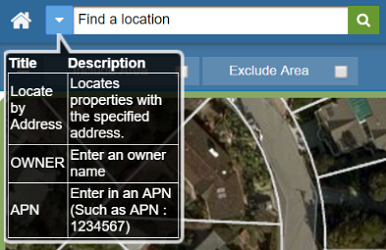 |
Locate Pin
|
When locating to coordinates, POI/Landmark, interection, city, county, or state, a pin will be dropped at the location at the location information panel will open in the top left corner of the map. If you need to pin to be removed, simply close the location information panel, and the pin will be removed from the map.
|
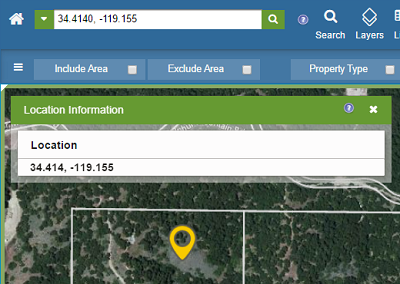
|
Return to Top |
| © Copyright 2018 Digital Map Products | About DMP | Contact Us |