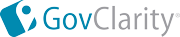|
GovClarity® Help > Documentation > Save And Open Results Lists
|
|
Some search results are too important not to save. GovClarity® enables you to save your search results lists for future reference. You can also open and save your layers as lists, a convenient way to read field values.
Note: The Open and Save icons are at the top right corner of the Results list.
|
 |
Saving Your Results List
Opening Your Saved Results List
- Click the Open icon
 at the top right corner of the Results list. at the top right corner of the Results list.
- Select Browse Lists from the menu.
- In the Open List window:
- Select the Folder with the saved search results list you would like to open.
- Click on the name of the saved list.
- Click the OK button. GovClarity® zooms to the location of the saved list. The Results list displays a tab with the name of the saved list.
To delete a saved results list,
- Click on the name of the saved list.
- Click the Delete button at the bottom of the window.
|

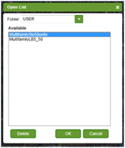 |
Opening a Layer in List Form
- Click the Open icon
 at the top right corner of the Results list. at the top right corner of the Results list.
- Select Browse Layers from the menu.
- In the Open List window:
- Select the Folder with the layer that you would like to open in list form.
- Click on the name of the layer.
- Click the OK button. GovClarity® zooms to the location of the layer. The Results list displays a tab with the name of the layer. Open the Results list to view the layer fields in list form. (See Saving Your Results List above for instructions to save the list.)
|

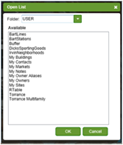 |
Related Information
|