|
LandVision™ Help > Documentation > Creating a Spatial Data Layer
|
|
Creating a layer is the first step in manually building a Spatial data layer. You create an empty layer in LandVision, and can manually add spatial data (points, lines, or polygons) and attribute information to your layer. This is a flexible way to create a spatial layer for specific information tracking needs. (See Drawing Tools in Related Documents for information about drawing points, lines, or polygons).
|
How to Create a Spatial Data Layer
- Click the Layers icon on the Tool Bar.
|

|
- Click the More Layers button at the bottom of the Legend. The Browse Layers window appears.
|
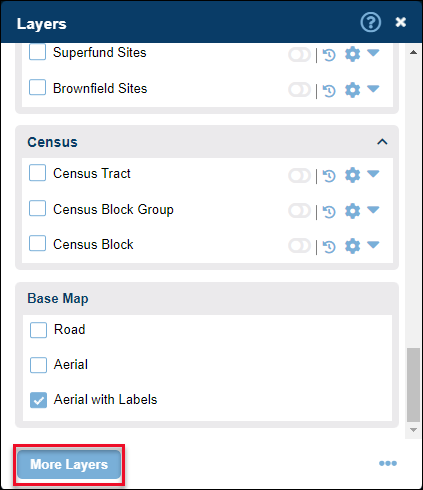
|
- Select a folder from the Folder drop-down list in which to save your data set.
Note: To create a new folder for your data set, select New. The Create Folder window appears. Enter the name of your new folder and click OK. Your new folder appears in the Folder drop-down list.
|

|
- Click the Create Layer button
 . The Create Layer window appears. . The Create Layer window appears.
Note: If you don't have permission to use your selected folder, the Create Layer button is grayed out. Select another folder to save your data set.
|
- In the Create Layer window:
- Folder Name: Automatically filled in with your selected folder name.
Note: The folder name starts with your LandVision™ Account name.
- Layer Name: Enter the name of your layer. You can use spaces and mixed cases.
- Geometry Type: Select Line, Point, or Polygon from the drop-down list, depending on the type of Spatial layer that you'd like to create.
|
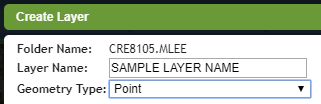
|
- Click the Add Field button
 to add attribute fields to your layer. to add attribute fields to your layer.
- Perform the following for each field:
- Name: Enter an attribute name.
- Displayed Name (optional): Not applicable
- Type: Select the data type from the drop-down list.
- Text: All text fields
Tip: If you don't know the data type for a field, select Text.
- Integer: Whole numbers
- Decimal: Integers with decimals. You must select this data type for latitude and longitude fields.
- Date: Date only field.
- Date and Time: Date field along with time
- True / False: A conditional filter for certain data types
- Xml: Not applicable
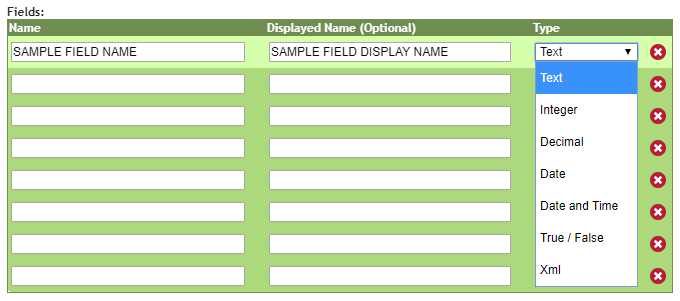
- Click the Create Button
 . Your layer name appears in the Available list of the Browse Layers window. . Your layer name appears in the Available list of the Browse Layers window.
|
Related Information
|

