|
LandVision™ Help > Documentation > Demographic Data
|
|
LandVision™ provides you with a rich resource for Demographic Data which is defined by block group (see below) containing over 300 attributes, and the tools to use it effectively.
Three layers that reflect the most commonly utilized demographics data (Population Density, Age, and Household Income) are provided by default in the layers panel for your convenience.
Additional pre-defined styles in the layer options provide you with more customized maps of Demographic Data. To fit your specific needs, you can also create new styles to display data. Searching the demographic data is also possible through the Demographics search.
As of version 8.14, new enhancements and data points have been added to aid in accuracy, utility and overall experience when utilizing the Demographics data.
Note: The Demographics data comes standard for the Commercial and Builder editions of LandVision. For the Enterprise edition, it can be purchased as an add-on.
LandVision US Census Bureau Demographic Data that is aggregated at the block group level; the US Census Bureau provides three levels of Demographic Data:
- Block: A statistical area bounded by visible features, such as streets, roads, streams, and railroad tracts, and by non-visible boundaries, such as selected property lines and city limits. A block is the smallest geographic unit for which the US Census Bureau tabulates 100-percent data.
- Block Group: Generally contains between 600 and 3,000 people. It is the smallest geographic unit for which the US Census Bureau tabulates sample data. Block Group is a statistical subdivision of a tract.
- Tract: Contains on average about 4,000 inhabitants. A small, relatively permanent statistical subdivision of a county.
|
Identify Demographic Data
|
To pull up the demographic details for an area, you will need to identify it on the map. Follow the steps below to identify. |
|
- Turn on the Demographics layer by clicking the checkbox on the layer in the Layers Panel.
- Three Demographics layers have been provided by default.
- Toggle the Tooltip on for the Demographics group.

Note: A Demographics feature can be selected by clicking on it, if no other layers are turned on, even with the tooltip turned off.
(Alternatively, on the location information panel, to see other layers at a location, click Restults at this Location > Show More Results)
- Hover over the region you would like to identify, and select the demographics layer from the tooltip. By default, the tooltip for the demographics layer displays the population density.
- The location information panel will open with the Demographics Data.
|
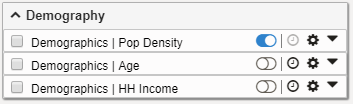
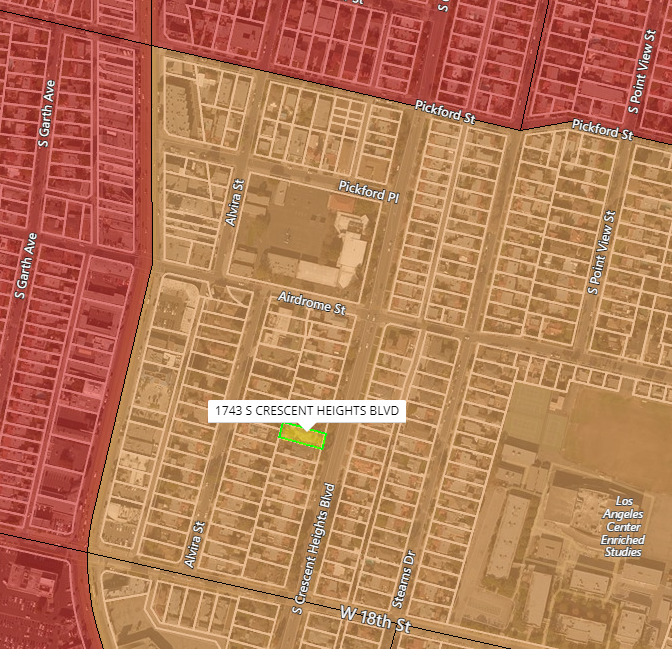
With Demographics Tooltip OFF.
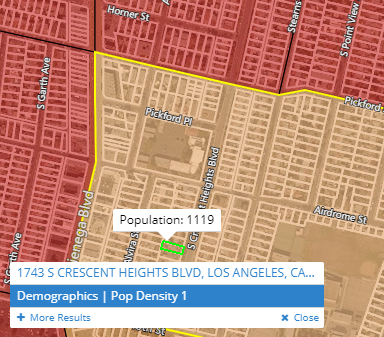
With Demographics Tooltip ON.
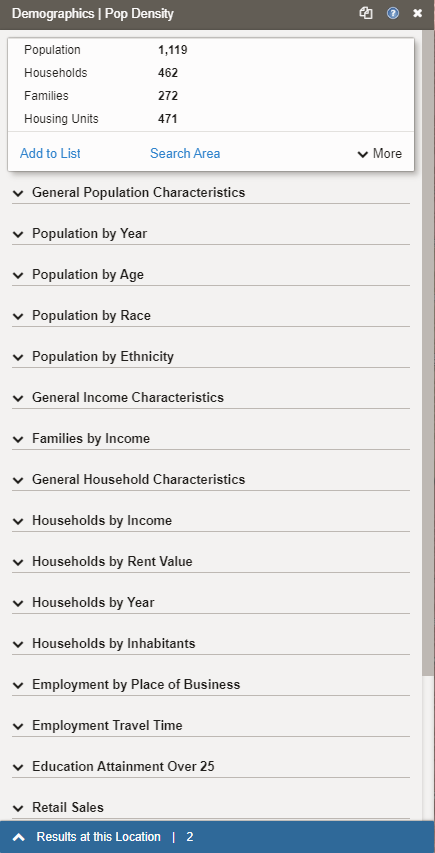
|
|
|
Selecting a Style for the Demographics Layer
|
LandVision™ contains many powerful pre-defined demographic styles. Here are just a few of the styles based on income: Med. Income - Working Class, Income - Upper Class, Med. Age And Income - Generation X, Med. Household Income, Income and Males, Income and Females, etc. Each is a visual theme that provides market insights. To switch between styles, follow the steps below. |
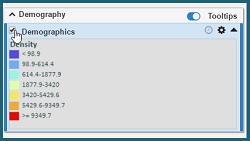 |
- Turn on the Demographics layer by clicking the checkbox on the layer in the Layers Panel. The layer will have a default style assigned to it, but we can change that.
- Click the Layer Options icon
 on the Demographics Data Layer. on the Demographics Data Layer.
- Click Edit Style in the menu. The Style Editor appears.
- Click the Style drop-down list to select a style (See Syling Your Map in Related Documents for information about styling data. Click Here).
Tip: To scroll through the styles in the Style drop-down list one at a time, use the up and down arrow keys on your keyboard.
- After you select the style to display, you can close the Style Editor and the map will update.
NOTE: To restore any of the three provided layers back to their default style, use the Style drop-down list and select the style for the appropriate layer below:
- Demographics | Pop Density:
THEME - POPULATION DENSITY [LAYER]
- Demographics | Age:
THEME - MEDIAN AGE [LAYER]
- Demographics | HH Income:
THEME - MED.INCOME - ALL CLASSES [LAYER]
|
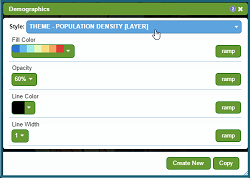
|
|
|
Searching for Demographic Block Groups
|
LandVision™ enables you to search the Demographic Data using predefined search filters. The LandVision™ Demographic Data search filter categories are Location, Population, Race & Ethnicity, Households, Housing Units, Income, Age, Spending, and Employment.
|
|
To use the Search Filters with the Demographics Data:
- Click the Search icon from the Main Toolbar. The Search Filter window appears.
- Select Demographics
 from the Search drop-down list. The window displays nine categories of Demographic Data search filters (See below for definitions). from the Search drop-down list. The window displays nine categories of Demographic Data search filters (See below for definitions).
- Select your desired search filter criteria.
- Select Demographic filters can use either specific values to search, or by percentage.
- Click OK to run your Demographic Data search. Your search results appear on the map as Block Groups and are counted in the Search Results box.
Tip: Use the Search Filter Bar to quickly adjust your search filter criteria. It is below the Main Toolbar. Hover over a tab such as Income, to open a drop-down list with search filter criteria. To toggle on or off search criteria, click the check box, then select the Apply Filter button.
- Click on any Block Group to view its Demographic Data. The Location Information Panel opens with Demographics data for the Block Group.
|
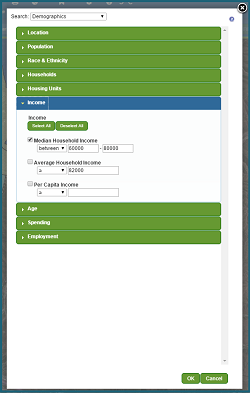 |
Related Documents
|

