|
LandVision Help > Documentation > Site Profile Report
|
LandVision™ Commercial Real Estate and Builder Developer editions enable you to generate comprehensive and customized Site Profile Reports, which include property details such as site and building characteristics, last market sale information, transaction history, tax and value information, demographics, plus Bing® Bird's-Eye views, StreetSide views, neighborhood and regional maps, and more.
Note: LandVision can accommodate additional, customized report sections. Contact our Customer Success Team for more information.
|
Generating Site Profile Reports
- Locate or click on your property of interest to identify it. The Location Panel appears.
- Click More on the Summary Card.
- Click Site Profile Report from the expanded selection of commands. The Report Settings window appears, in which you can customize your report.
|
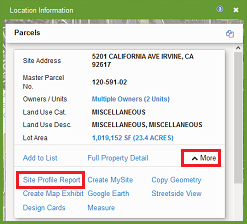
|
- Select your desired Report Sections:
- Site Overview: A brief summary of the Full Property Detail, plus a photograph of the property.
- Full Property Detail: Detailed information about the property.
- Transaction History
- StreetSide and Bird's Eye Maps: Include the StreetSide view and Bird's Eye Oblique photograph (45° angle) of the parcel. In the interactive report, you can set the specific view to print.
- Neighborhood and Regional Map
- Demographics: Select this option to display demographic data in your report, including population and income characteristics. Select one of these Demographic Settings:
- Radius (Miles): Select the radius around the parcel in miles for which you'd like demographic data. The report displays a map with the radius.
- Drive Time (Minutes): Select the radius around the parcel using drive time for which you'd like demographic data. The report displays a map with the drive time rings.
|
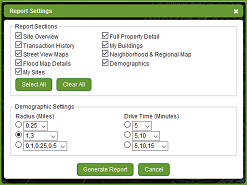 |
- Click the Generate Report button
 on the Report Settings window. An animation displays in the top right corner of the map screen as your report is being generated. When your report is completed a Notification icon on the Report Settings window. An animation displays in the top right corner of the map screen as your report is being generated. When your report is completed a Notification icon  appears. appears.
- Click the Notification icon
 to open the interactive Site Profile Report in a new tab. to open the interactive Site Profile Report in a new tab.
|
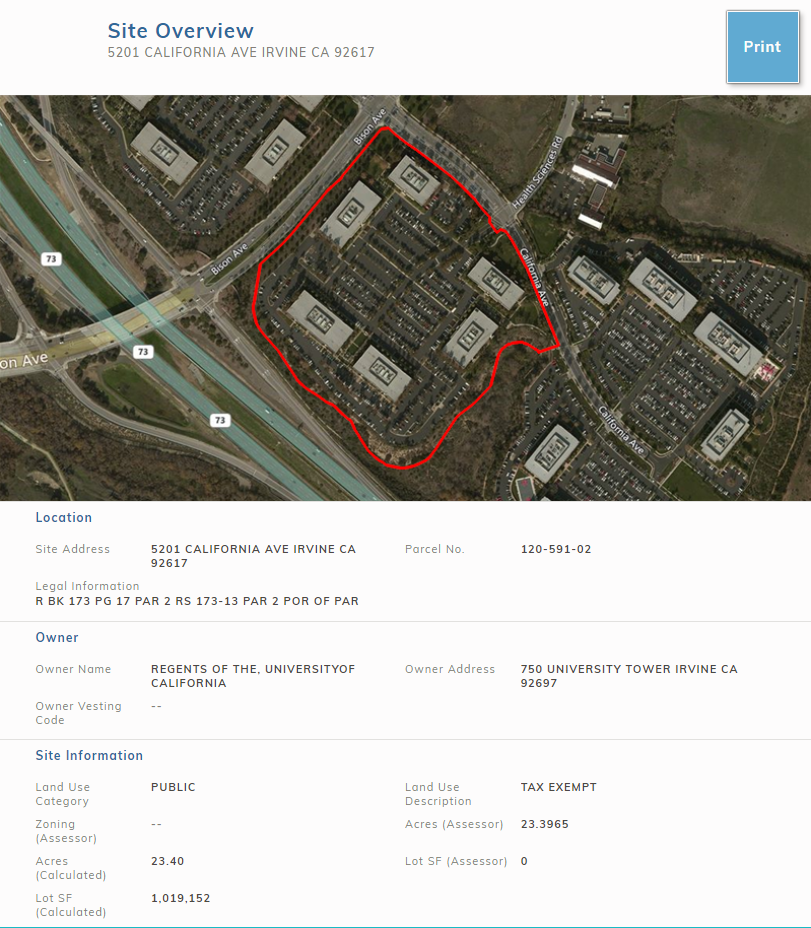
|
Setting the Bird's Eye Views
|
The Interactive Site Profile Report allows you to select two Bird's Eye Views.
- Scroll to the Bird's Eye Map View section.
- To reposition either of the Bird's Eye Views you can use the map controls. One option is to zoom in or out. You can also rotate around the property 90 degrees at a time, so you can choose the side of the building to show in the image. Lastly, you can click and drag to pan the map and reposition.
- When you are finished positioning the map views, you can print or print to pdf. The views will be respected in print.
|
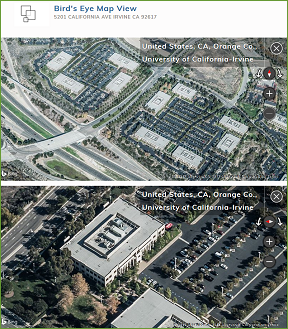
|
Printing Site Profile Report
- Click the Print button at the top right of the Site Profile Report windows to bring up your browser print options.

|
Related Information
|

