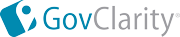|
GovClarity now offers an integrated 3D view of properties in Google Earth™. To further your map analysis, the property boundary line of a parcel that you identify in GovClarity displays in the Google Earth™ 3D environment.
Requirements:
- Download Google Earth™
- If you are using Microsoft Internet Explorer®, set to program compatibility mode. See Internet Explorer® Help for instructions on how to activate compatibility mode.
|