My Markets Overview
|
My Markets is a layer within the LandVision Commercial Real Estate and Builder Developer Editions, that enables users to set up their target markets and create alerts that will notify them of any transaction activity. Learn how to define your market, and set up alerts below.
NOTE: Market alerts will expire after 30 days.
|
Setting Up Your Market Criteria
|
To create a Market, first set the market criteria using the Property Search filter.
- Directly enter your property criteria into the LandVision™ default filter form accessed through the filter bar directly above the map, or into the filter form that's opened by clicking the search icon on the Main Toolbar.
- Define the market boundary by employing a single Inclusion Geometry.
NOTE: The easiest way to add an inclusion geometry is to use the include area tool located on the left side of the filter bar. Inclusion geometries can also be added by identifying a boundary of any layer such as a city or a ZIP code and choosing the Add as Inclusion command from the features command list.
- Click Apply filter. The resulting map will display the properties that meet the criteria entered with a visible geographic constraint.
|
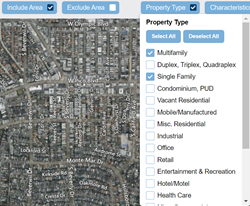
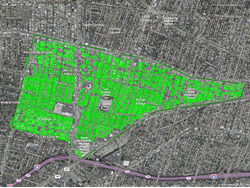
|
Creating a Market
- Click the filter options
 icon found to the far left of the Filter Bar. icon found to the far left of the Filter Bar.
- Select the Create Market command.
- Enter the desired name or select an existing market to overwrite it.
The result will be a new record in the My Markets layer. By default, the layer will be represented on the map as an orange polygon.
|
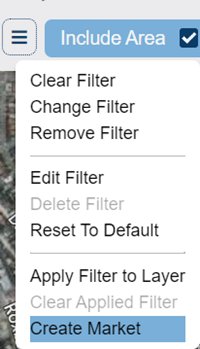
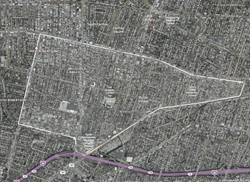
|
Managing Alerts
- Click on the market boundary to open the My Markets Location Information panel.
- Click on the Manage Alerts command located on the My Markets card.
- Choose the desired alert triggers to be notified on (Market Sale or Notice of Default). Emails will be sent to the user's registered email, which will be displayed in the user interface for reference.
Market alerts will be sent once a week as the data is updated. An email will be sent containing a link to login to LandVision™. Additionally, the notification area in the top right corner of the browser window will display notifications that contain links to open the list of transactions and zoom the map to them.
|
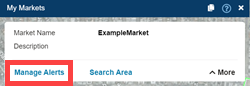
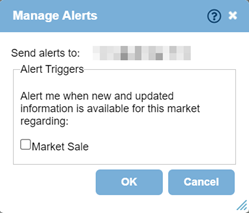
|
Editing Markets
Like any user managed layer in LandVision™, My Markets can be edited to catalog more information and ultimately make more intelligent data.
- Click on the market boundary to open the My Markets Location Information panel.
- Click More on the My Markets card to view all the available commands. Next, click the Edit Attributes command.
- This will open the Edit Attributes Form. Fill in the form with the desired information.
|
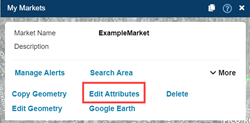
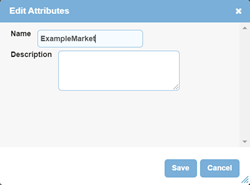
|
Related Information
|

